The eternal search for what you are looking for
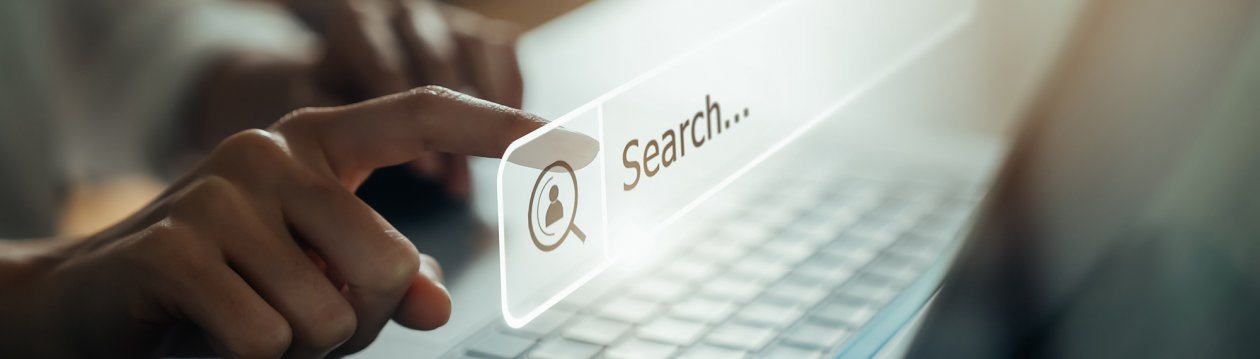
Surely most people who work with computers know the problem: they sometimes spend hours looking for a certain document, an e-mail, a reference or an arranged appointment. They filter and filter, try out different search terms and end up opening rows and rows of documents whose titles are remotely related to the subject. Of course, it may simply be the case that your filing system is not good or that you are completely haphazard when naming documents and e-mails. This is why the filter functions that exist in all modern programmes are so useful. If you want to manage the wealth of information, you have to search cleverly.
Searching with a system
There are many methods of searching. Popular, but anything but tried and tested, is the exclusion method: you look through everything you have once and exclude what does not come into question. In this way, you slowly approach the right folder. This is very similar to searching through a huge cupboard full of files made of paper and sometimes it also resembles searching for the proverbial needle in a haystack. You need a lot of patience or a bit of luck. That can't be the solution. So imagine you are actually standing in front of a gigantic filing cabinet - or better still, an entire archive. And now imagine that there is an employee in the archive who knows exactly what is stored where. You would consult him. And you can do that in any computer programme, because the archivist is also stored. Now the problem: You have to describe to this archivist as precisely as possible what you are looking for. If you search for "meeting report", he will return to you loaded with 600 documents. But if you search for "meeting report September 2021" or "meeting report cost allocation", he will return with only four or five documents.
Search in the new Outlook
So that you don't have to sift through mountains of documents or scroll for minutes in the corresponding computer counterpart, you should narrow down your search as much as possible. This is exactly where the challenge lies. Pay attention to where exactly you are searching. Are you searching in Outlook or GroupWise? Then you can choose whether or not the signatures or, for example, the attachments of emails should also be searched. This can make all the difference. In Outlook M365, the latest version, the search function is now located in the title bar. However, this is not the decisive change. However, the small arrow below it is a valuable help: with its support you can search more comfortably by activating or deactivating the search fields. If you know that Ms. Constantina was either the sender or the recipient of the email you are looking for, you can click on both and at the same time omit all emails where Ms. Constantina was only mentioned or copied. Of course, this function already existed in the old Outlook. It was just very well hidden. To activate the search fields in the older versions, you have to bring the cursor over the search field and select the function under the green cross under "more" in the search tools in the menu band that opens.
Searching in MS Teams
You can search in all kinds of programmes, on the Internet and on servers. A good filing system is essential, but even if you only have a mediocre filing system, you should use your filter options as much as possible, so that you do not have to choose between 400 but between 6 or 7 suggested results. Many users do not even know that there is a search function in Teams, so this article may make life easier for some of them. The filter function is not too happily placed, because it does not appear when one clicks directly on the selection after searching. However, if you click Enter instead after entering the search term, the list of results appears in the left-hand pane, which is divided into three segments. Here you can see messages, members and files and each section has its own filter function, which is helpful to narrow down the search further. So if you are looking for a Word file by Ms. Schmitt that also contains a certain keyword, this will narrow down your results enormously.
Finding instead of scrolling
The goal should always be to scroll as little as possible, or ideally not at all, in the search results. Filtering instead of scrolling is the motto! With a targeted and cleverly narrowed query, you usually manage to keep your list of results pleasantly short. Of course, it helps to have a good memory, because in order to use the full range of filter functions, it is perfect if you remember who an email came from, who created a file, whether it was a PDF or an Excel, in which month the file was created or sent... all these details can save you hours of searching. Are you still searching or are you already filtering? Good luck with your search!

Author: IAPM internal
Key words: Project management, Tip, Guide
